Mailgun Integration
Mailgun API is one of the most flexible ways to send email to your customers using a custom domain. Here is a basic guide on how you can integrate the Mailgun provider with MOK.
Setting up Mailgun
Go to Mailgun and sign up using your credentials such as Name, Email ID and create a password. You can use a free signup either by filling up your credit card details or not, but the custom domain feature is available only for the users who have successfully updated their credit card details.
Obtaining a custom domain
On your first signup to Mailgun, you are provided with a free sandbox domain (with @mailgun.org domain name) to use. But, you need to create a custom domain using the domain name @unomok.com. You can do so by selecting the Domains option in the sidebar.
You can also simply follow their Docs to get started.
Acquiring credentials
The credentials that you require for integration are API Key and Domain.
API Key and Domain
API Key is a sensitive credential and care should be taken that nobody has access to them but you. You can follow the below steps to obtain the credentials.
Domain
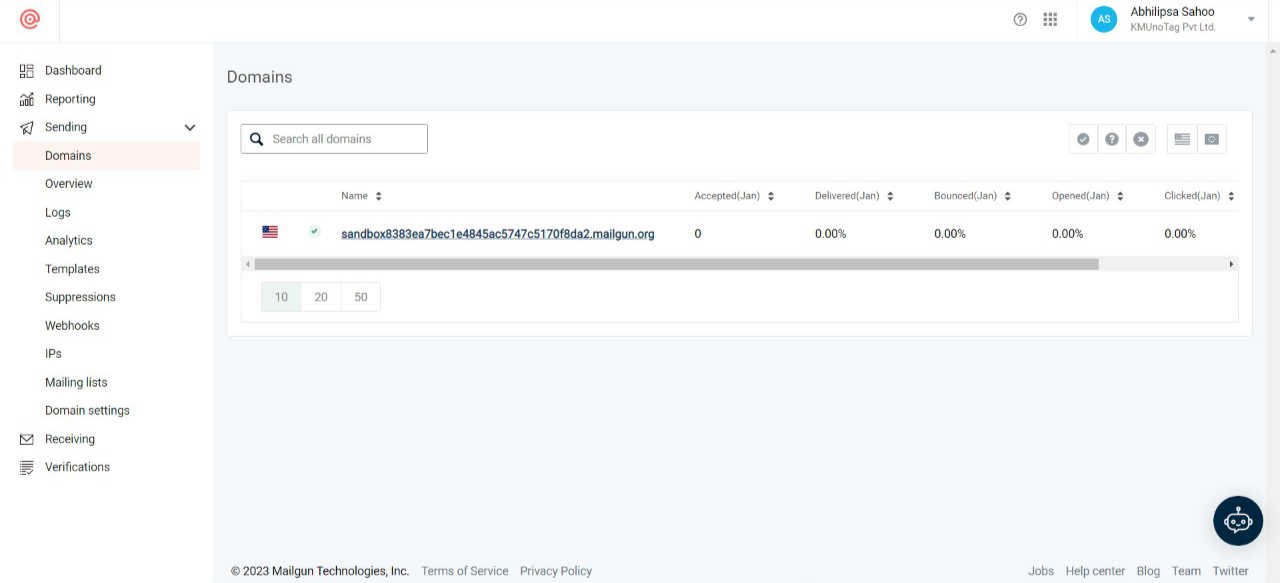
- Step-1: Go to your Mailgun dashboard.
- Step-2: After completing the process to generate your custom domain, go to Domains section by clicking the option of the same name under the Sending drop-down option in the sidebar.
- Step-3: A list of all the domains that you own will be displayed. You can copy the required domain.
API Key
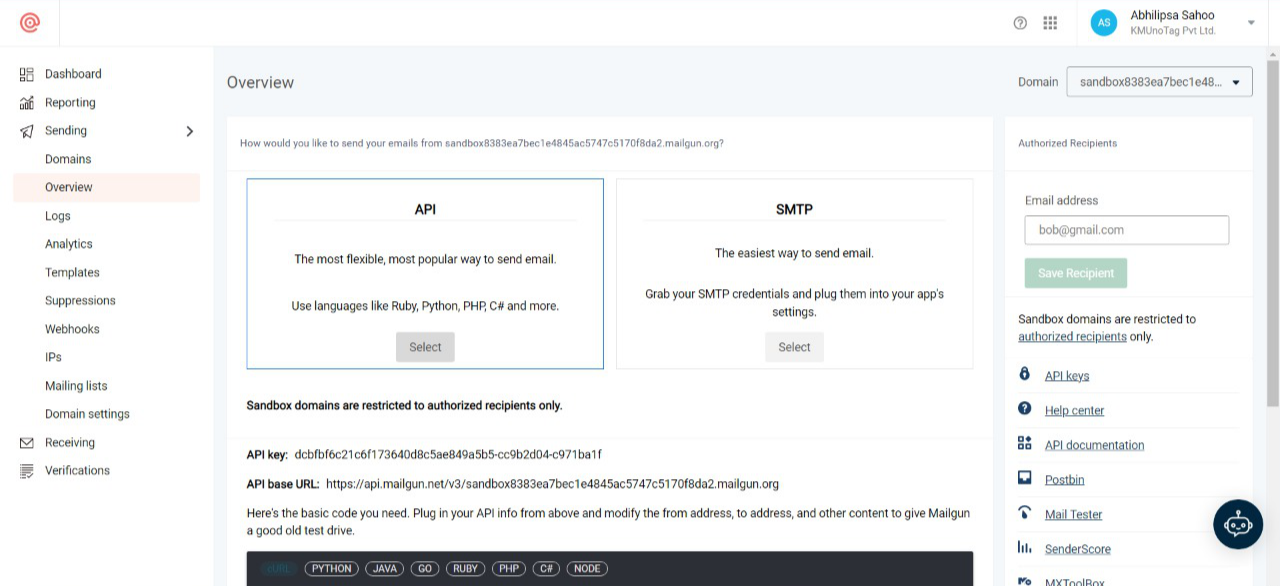
- Step-1: Go to your Mailgun dashboard.
- Step-2: Select Overview section by clicking the option of the same name present under Sending drop-down option in the sidebar.
- Step-3: Click the Select button under API and copy the API Key that is displayed.
Creating Mailgun integration with MOK
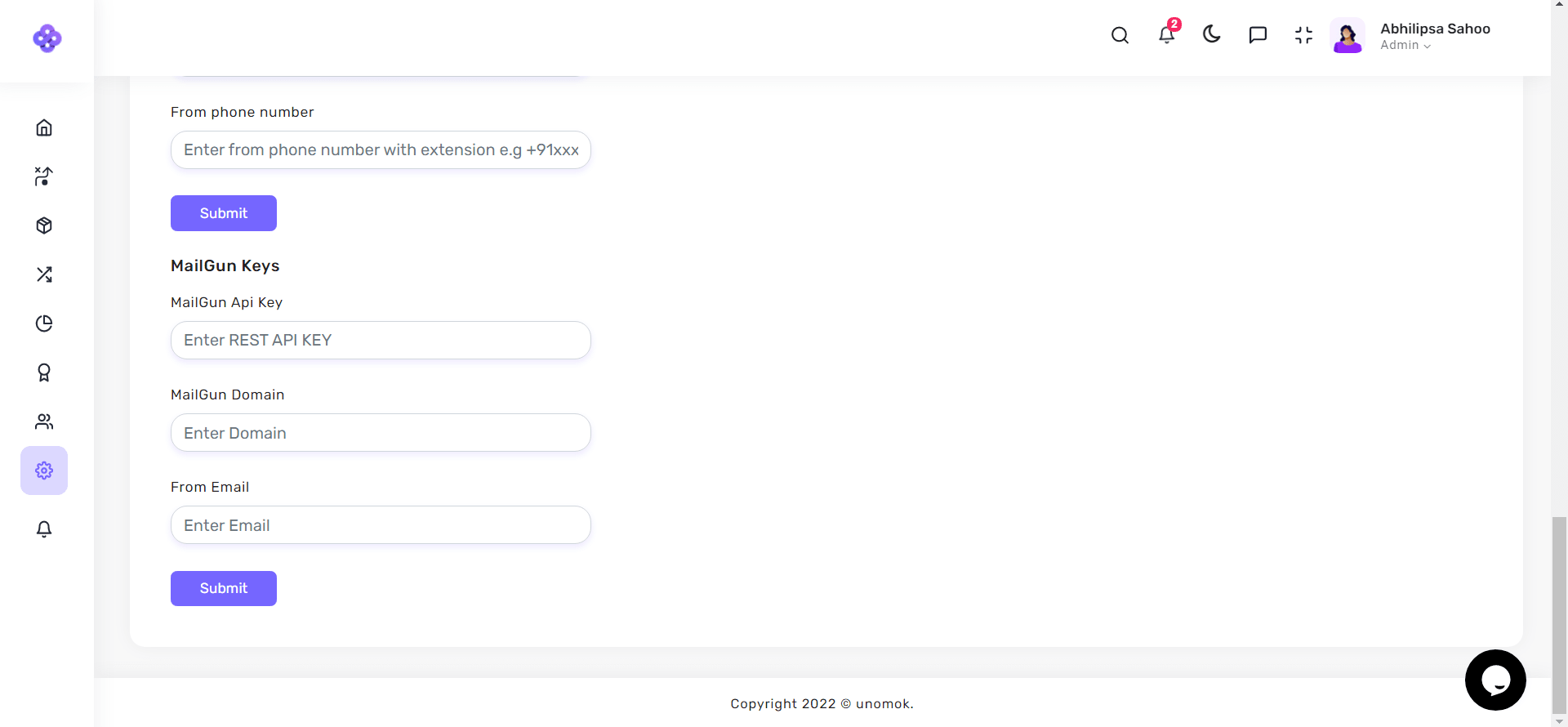
In order to create Mailgun integration with MOK, you can follow the below steps:
- Step-1: Navigate to mok.one platform and log-in to your account.
- Step-2: From left-side navigation menu click on Organization Settings section and you would see something like this.
- Step-3: Go to Mailgun Keys section and paste the credentials.
- Step-4: Enter the Email ID you want to use to start sending out notifications into the From Email field.