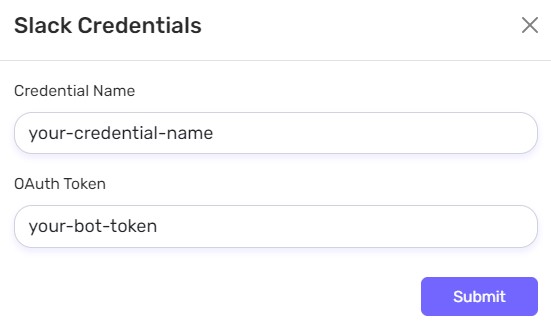Slack Integration
MOK provides a cutting-edge solution for leveraging your Slack workspace to seamlessly connect and engage with your esteemed customers through highly personalized messages that are meticulously tailored to meet your diverse and evolving needs and preferences.
Setting up Slack App
Step 1: Go to Slack API and click on Create an app button from where you can create a new application, provided that you have an existing Slack account with at least one active workspace.
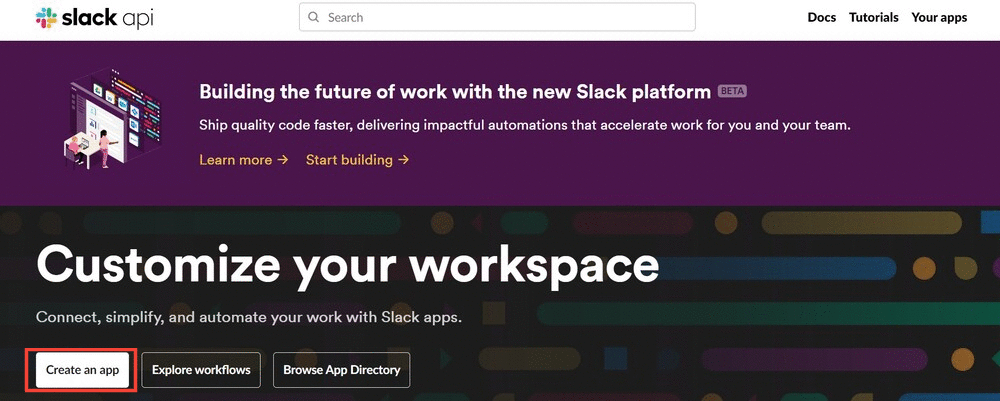
Step 2: Choose the From Scratch Option.
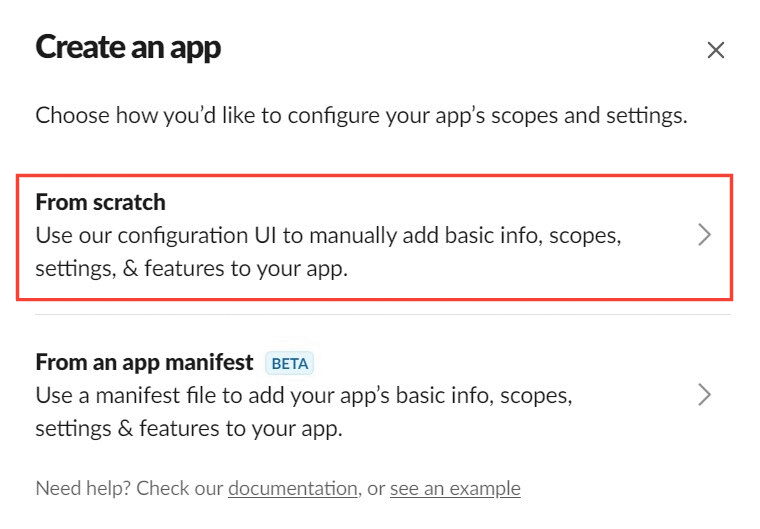
Step 3: Input your desired app name, as well as the specific workspace in which you wish to install the app.
Step 4: Navigate to the OAuth & Permissions page.
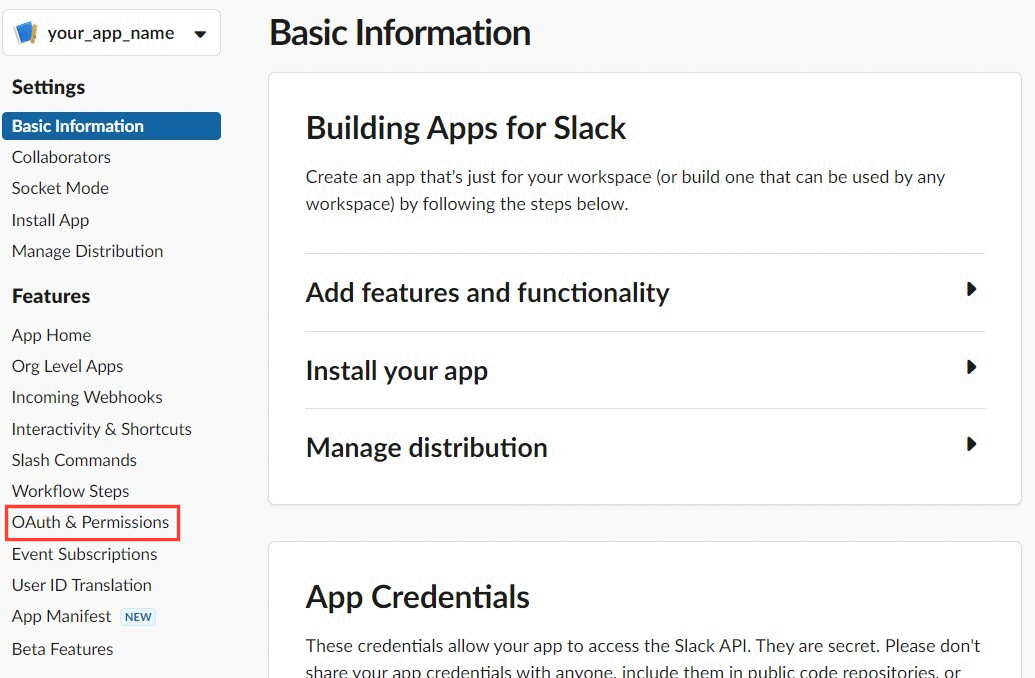
Step 5: Scroll down to the Scopes section and under Bot Token Scopes add the following scopes -
- channels:read
- chat:write
- chat:write.public
- chat:write.customize
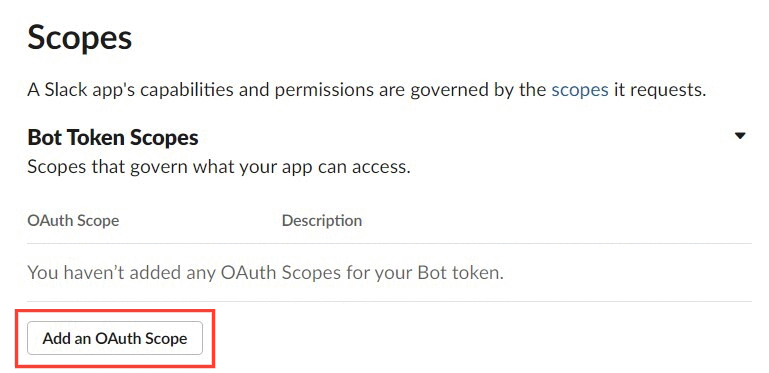
Step 6: Scroll up to OAuth Tokens for Your Workspace and click on Install to your workspace (if it is an existing app this button will be labelled as Reinstall to Workspace).
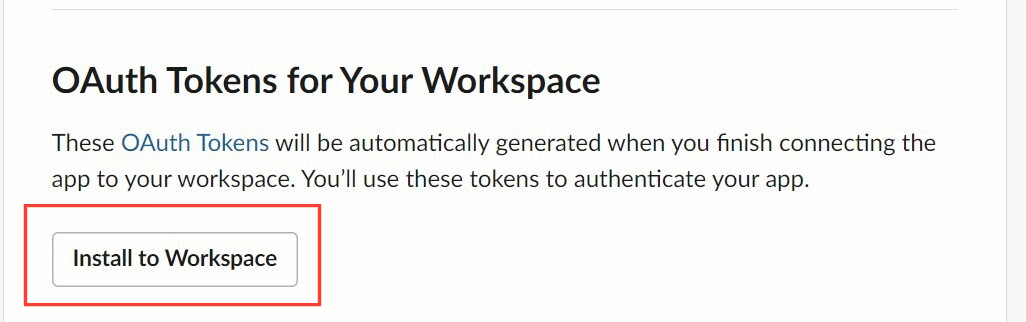
Clicking on the button will redirect you to a authorization page, where you need to click on the Allow Button. Your App then will be successfully installed to your aforementioned workspace.
Step 7: Upon successful installation, a bot token will be generated, which you should take note of for future reference.
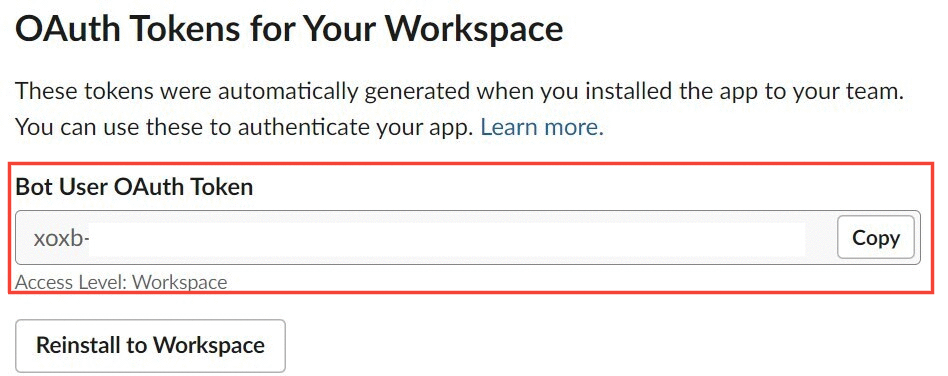
Slack Integration with MOK
Step 1: Navigate to mok.one platform and log-in to your account.
Step 2: From left-side navigation menu click on Channels button. Select the Slack Card.
Step 3: You can now start adding your credentials here. Input any desired credential name and enter the bot token you got in Step 7 before.