Sendgrid Integration
MOK supports Sendgrid integration in order for you to send emails to your customers to get the best value.
Settiong up Sendgrid
Go to Sendgrid and sign up using your credentials such as Name, Email ID and create a password. You will proceed to find yourself on the Dashboard page.
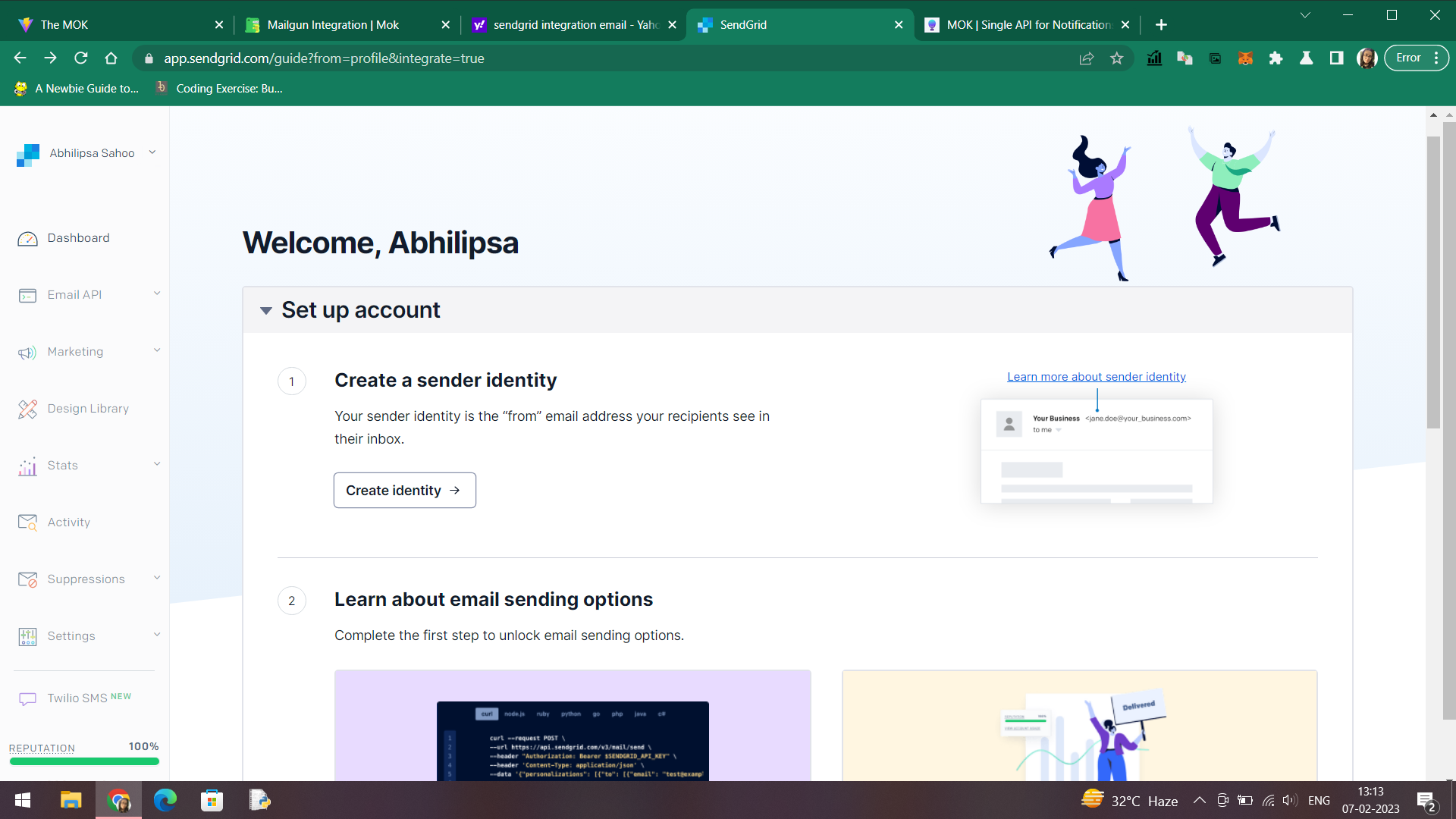
Creating Sender Identity
On the Dashboard, under the Set up account section, click on Create Identity button to set up your Sender Identity. The Sender Identity is the "from" email address that recipients will see when they receive your email. You will be directed to a form containing necessary contact information to set up your Sender Identity.
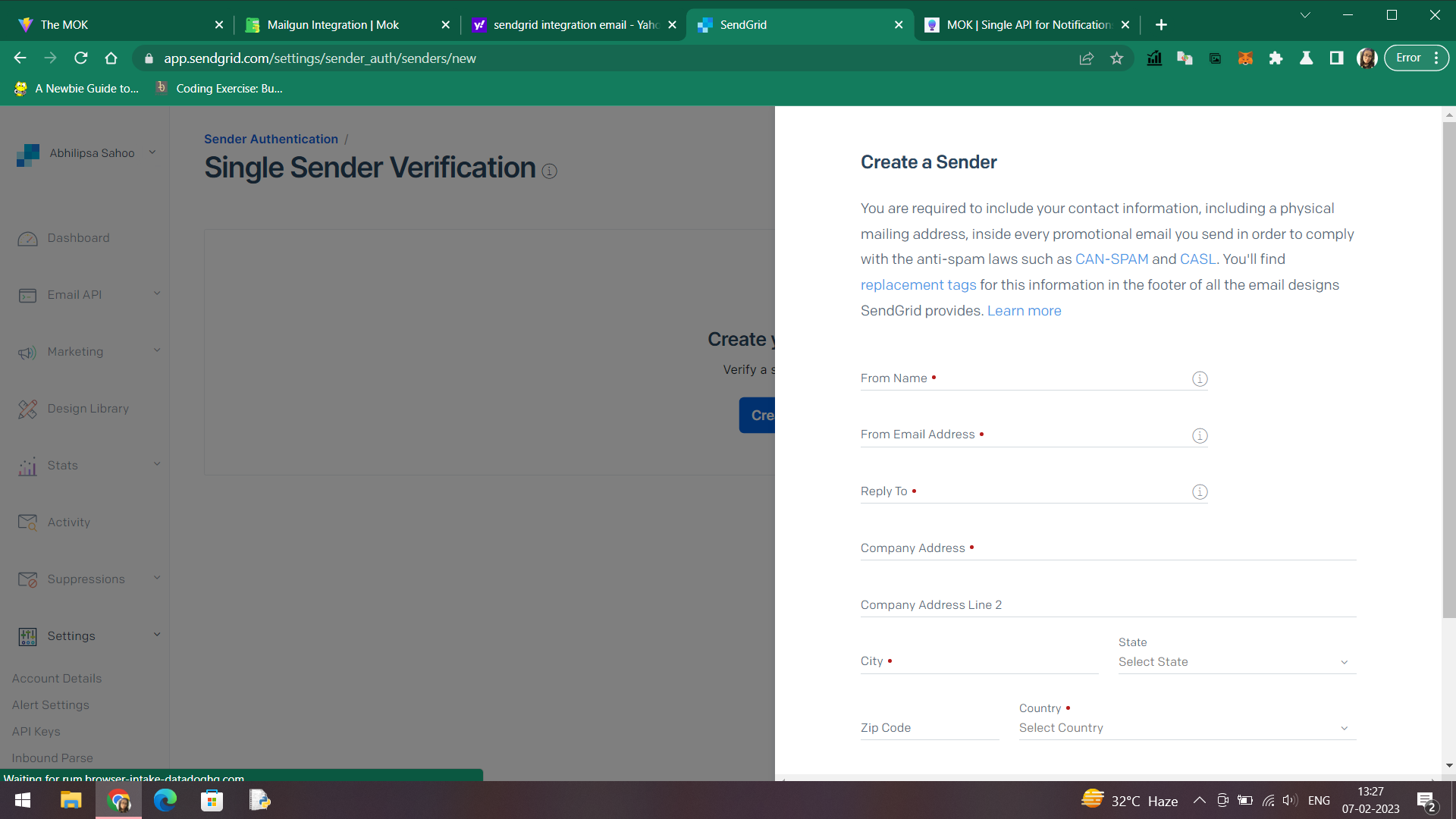
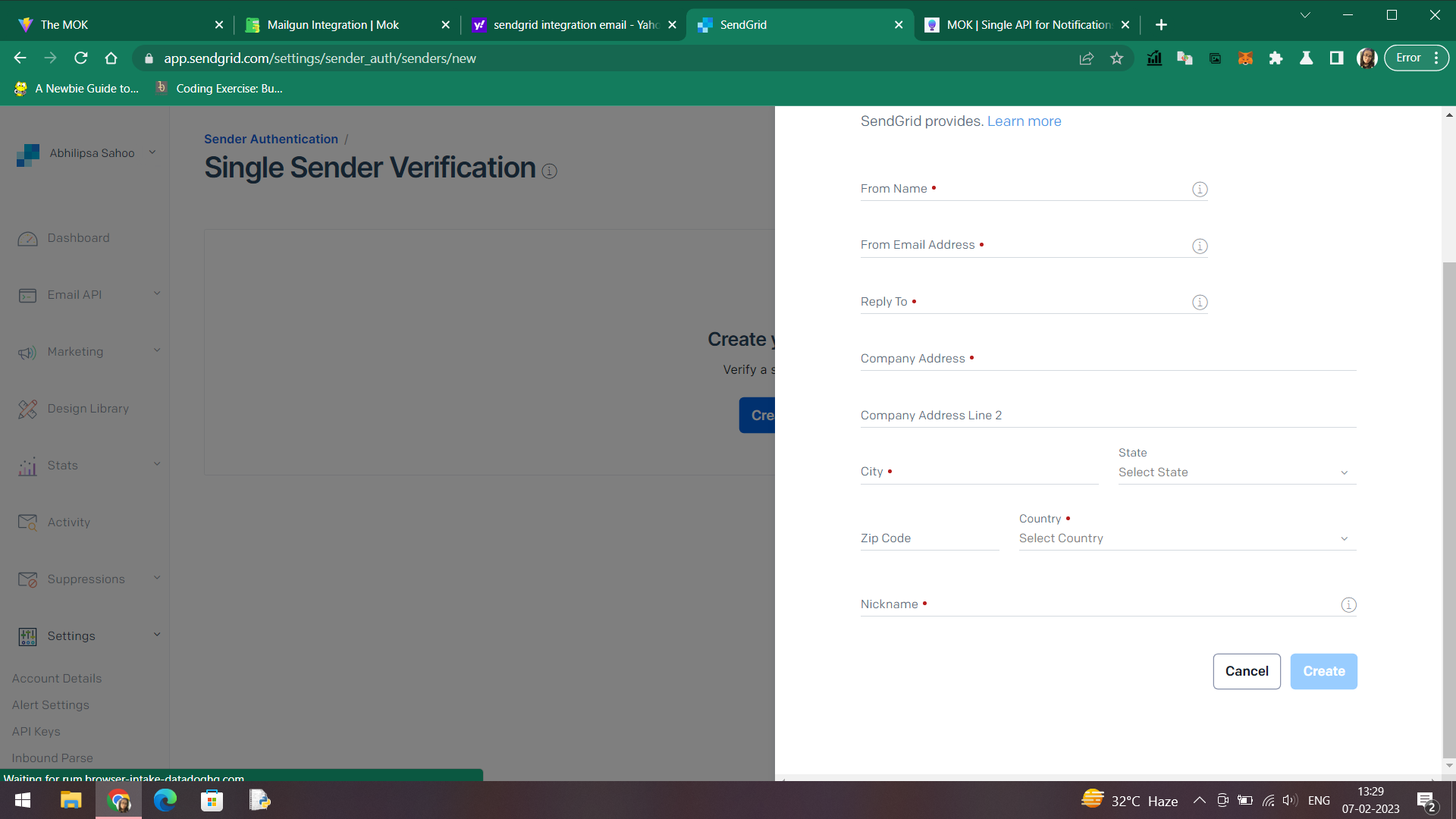
Upon successful submission of the form, you will be directed to the Sender Authentication section containing the list of Senders, i.e., the one you just created. @gmail.com domain is not supported so you can use your custom domain.
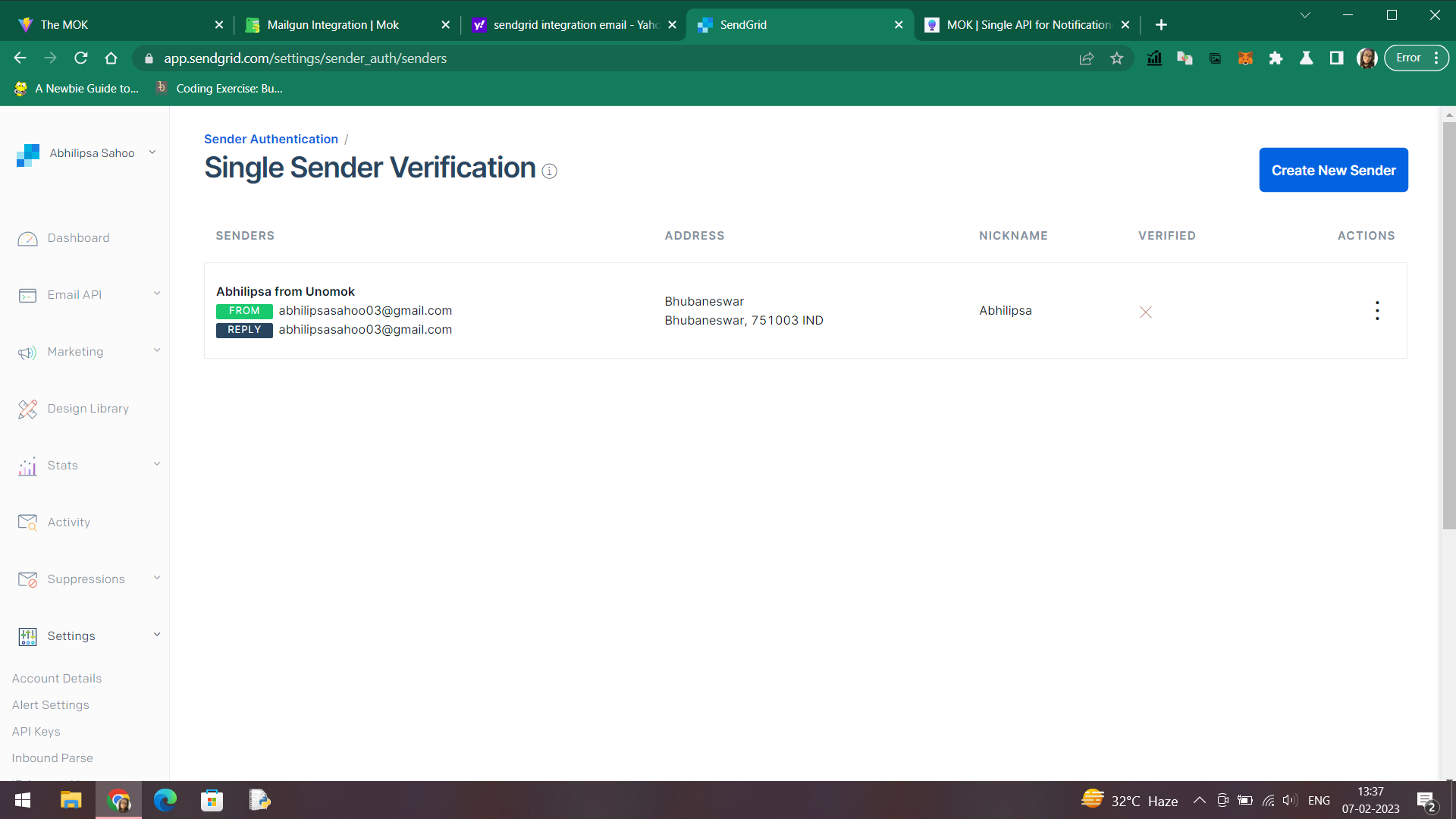
Make sure that you get the Sender email verified, so that it looks something like below.
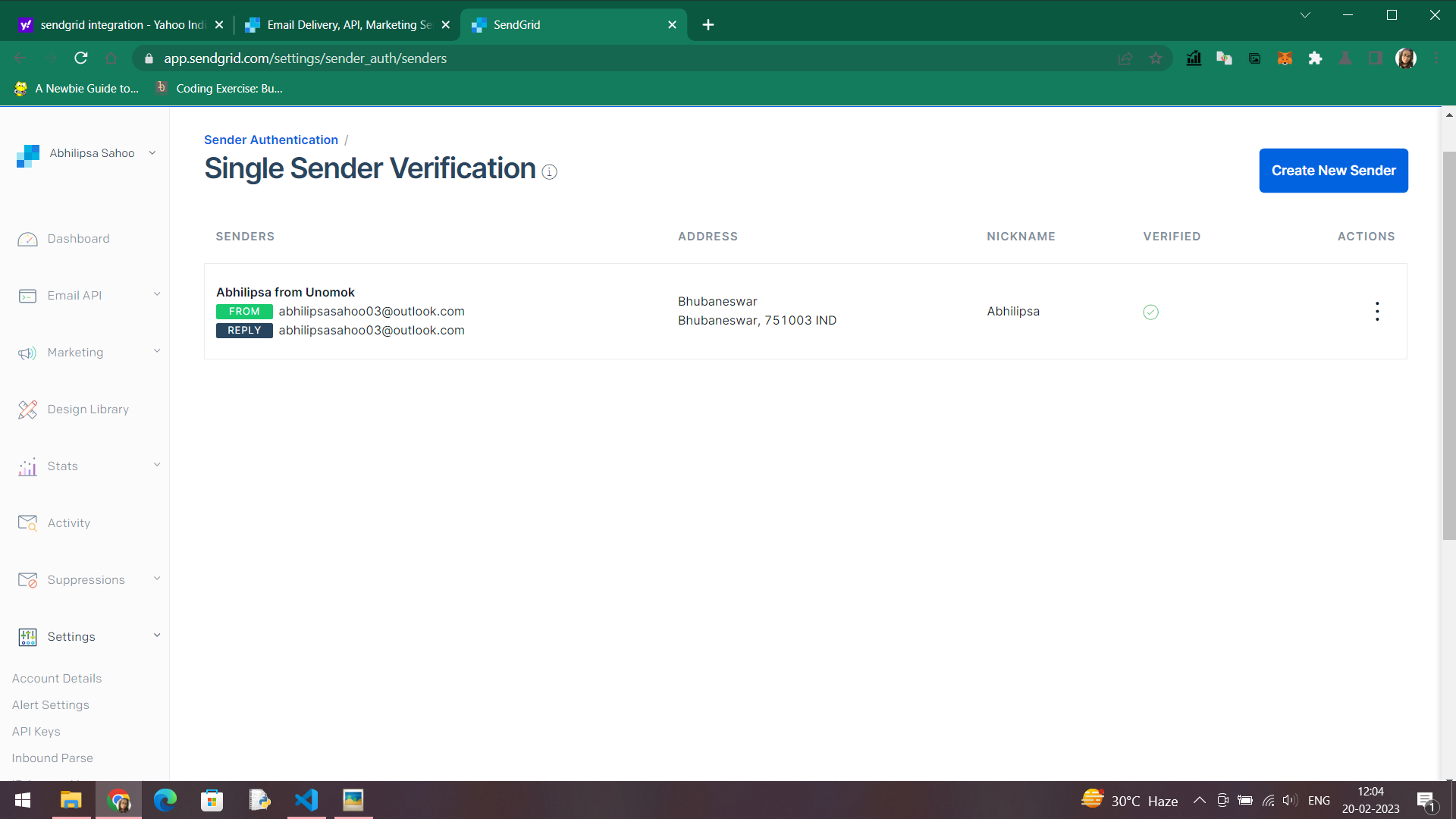
Acquiring credentials
The credential that you require for integration is API Key.
API Key
API Key is a sensitive credential and care should be taken that nobody has access to them but you. You can follow the below steps to obtain the credential.
- Step-1: When you are on the Dashboard page, go to Api Keys section under Settings.
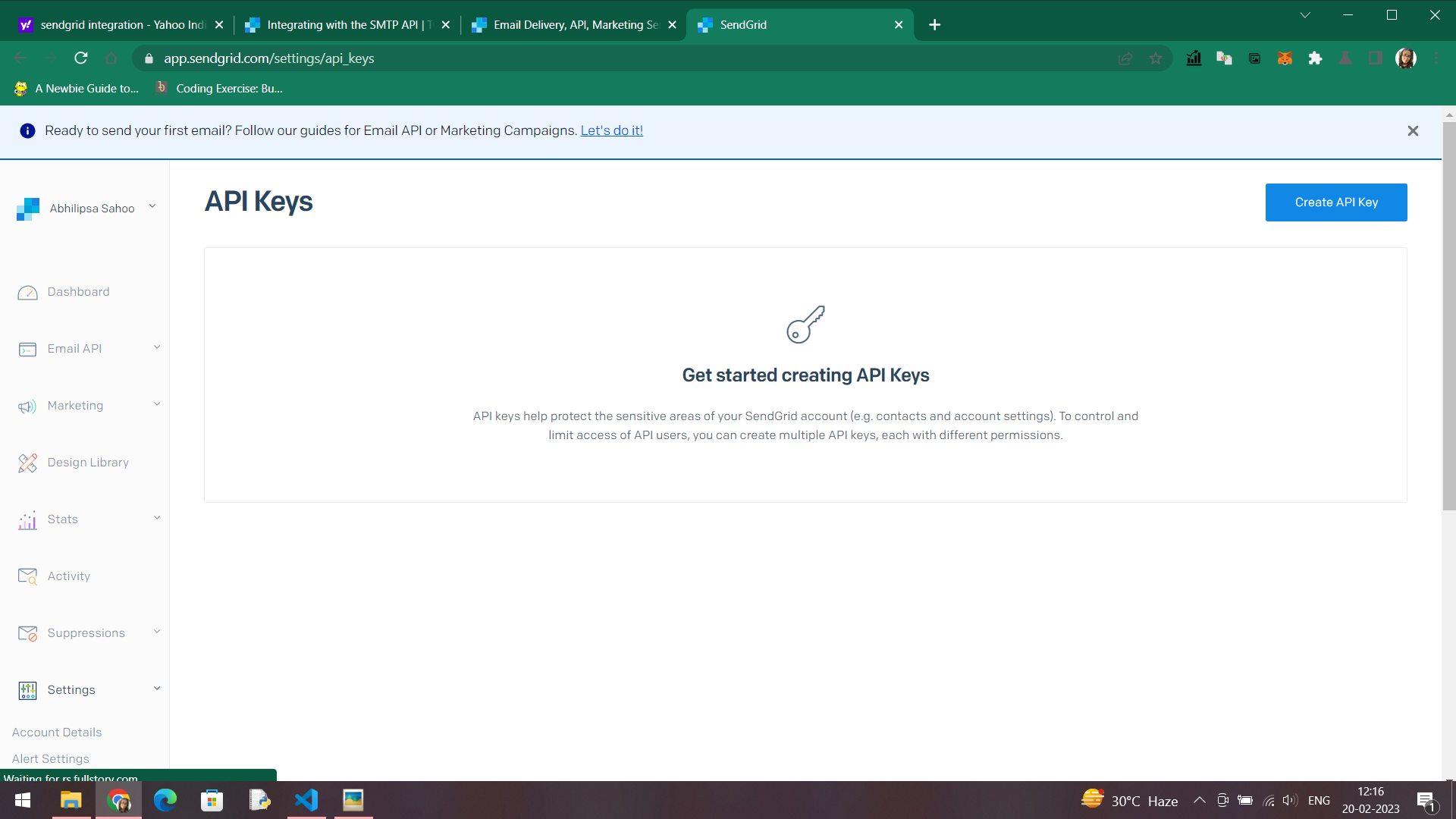
- Step-2: Click on Create API Key button to create your API Key.
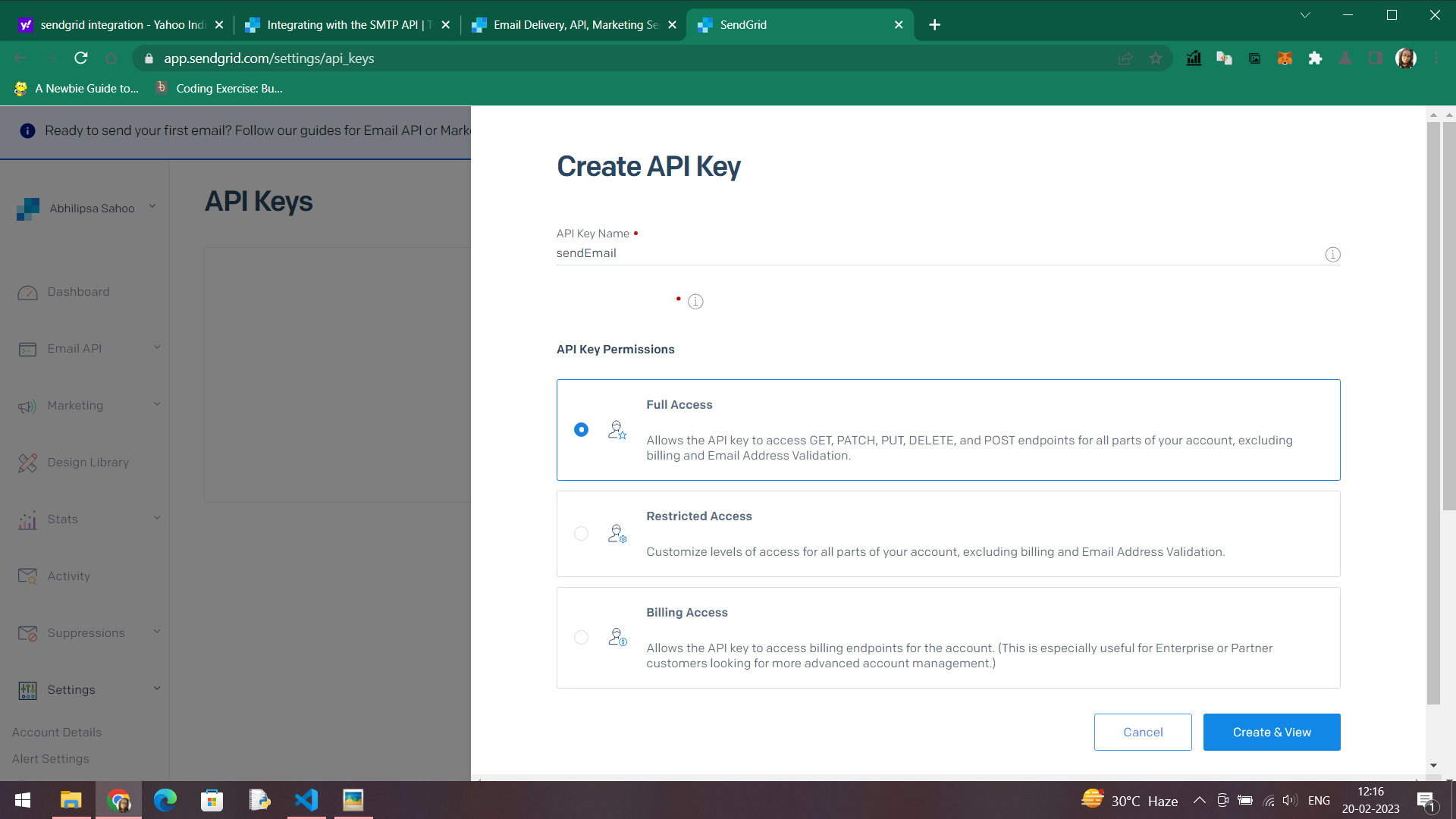
- Step-3: Set API Key name and permissions (preferably, Full Access), then click Create & View.
- Step-4: Copy the API Key that displays on the page and click Done. Save the copied Key carefully as you can't view the API Key again due to security reasons.
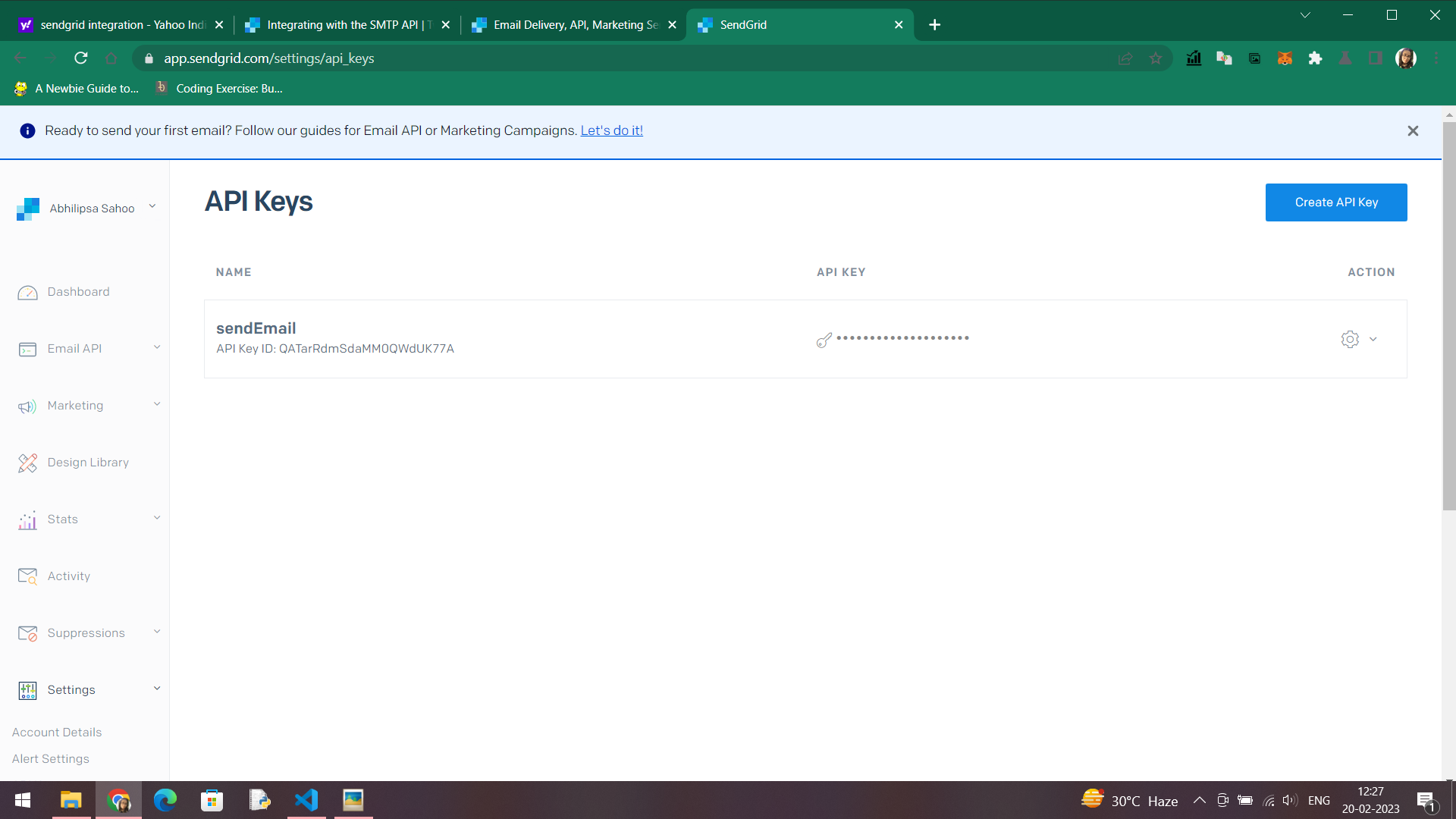
Creating Sendgrid integration with MOK
In order to create Mailgun integration with MOK, you can follow the below steps:
- Step-1: Navigate to mok.one platform and log-in to your account.
- Step-2: From left-side navigation menu click on Channels section and you would see Channel Partners page.
- Step-3: Select the Sendgrid provider and click on the plus icon that appears on the bottom right (across the Sendgrid CREDENTIALS title).
- Step-4: Go to Sendgrid Keys section and paste the credentials.
- Step-5: Enter the Email ID you want to use to start sending out notifications into the From Email field.
- Step-6: Enter Credential name and then save it.
Now you can find your newly created integration credential in the list.