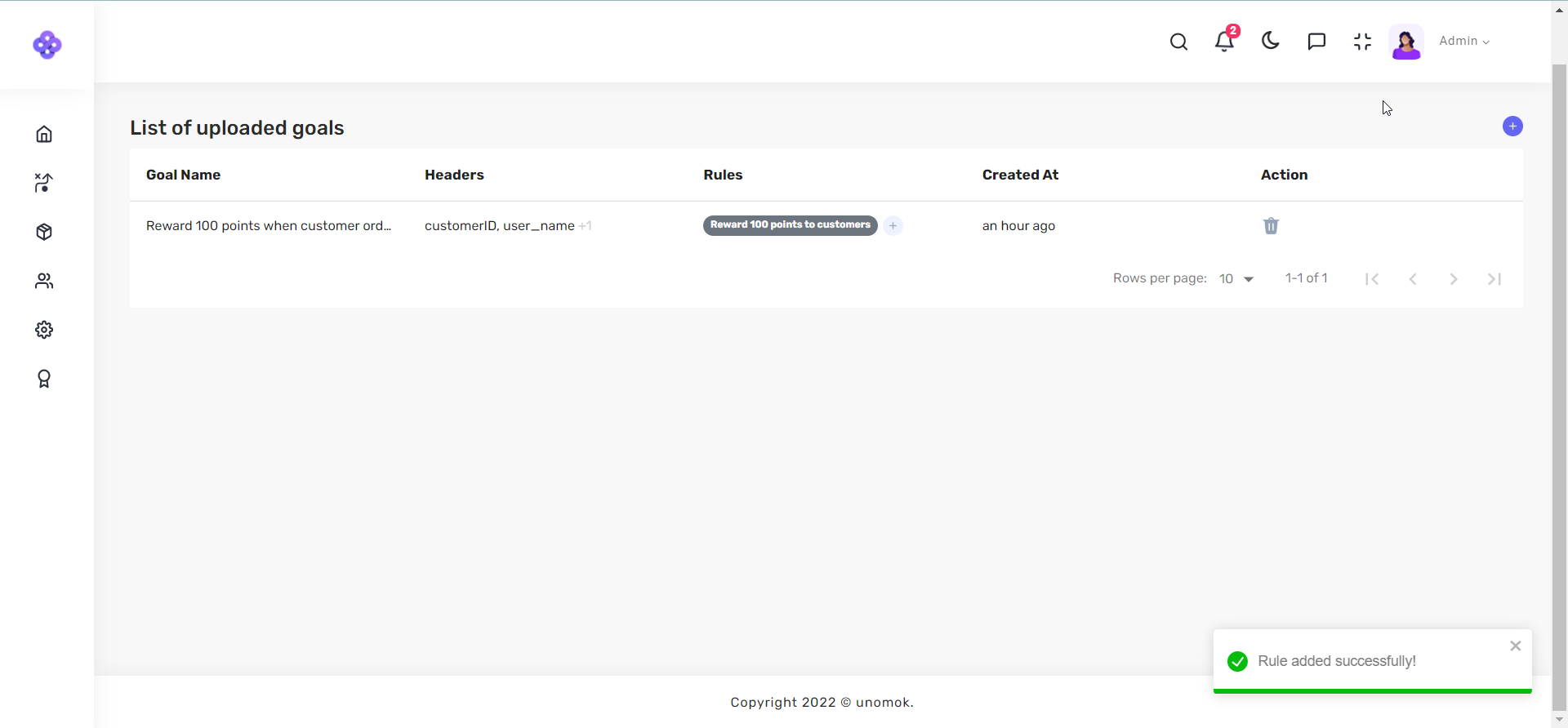Business Rules
What are rules
A business rule is a regulation outlining how a certain business goal is to be achieved. They define where, when and how the business goal you created is to be executed.
Practical use case
For better continuity, we would utilize the use case mentioned in the business goals page. Assume you own a fashion company and have an online store to connect with your customers. Your company's goal is to increase customer retention rate and reward customers who make frequent purchases from your store.
Business Goal: Increase customer retention rate by rewarding them with 100 points for successfully making 7 purchases within a two-month period.
It's time to build business rules, as mentioned in the part below, as you may already have your business goal created.
How to add rules into a business goal
Adding rules to your business goal is pretty simple.
Step 1: Navigate to Business Goals page from left-side navigation panel and lick on '+' sign at center of the screen. Your view would be updated as shown below.
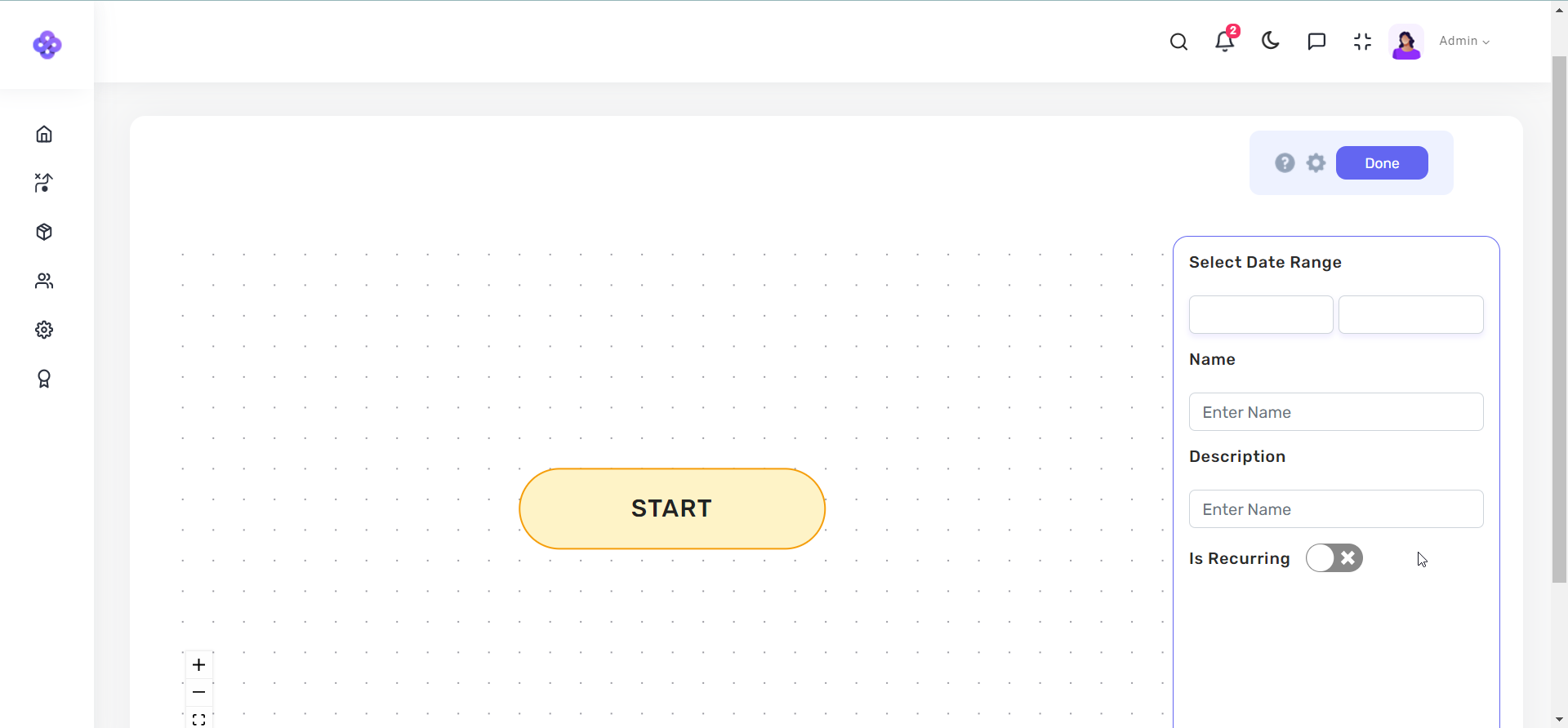
Step 2: Fill out all the information needed in right card. For the field Date Range, enter the duration for which you want this business goal to be active. Add name and description that would best define your business rule. Lastly, you can see the toggle button for Is Recurring field. It simply indicates whether you want to reward your customer repetitively as long as they satisfy the criteria or you want that reward to be one-time. Once you fill out all details click on '+' button below START field as shown below.
Note: As our above mentioned use case we one-time use, we would deactivate the Is Recurring button
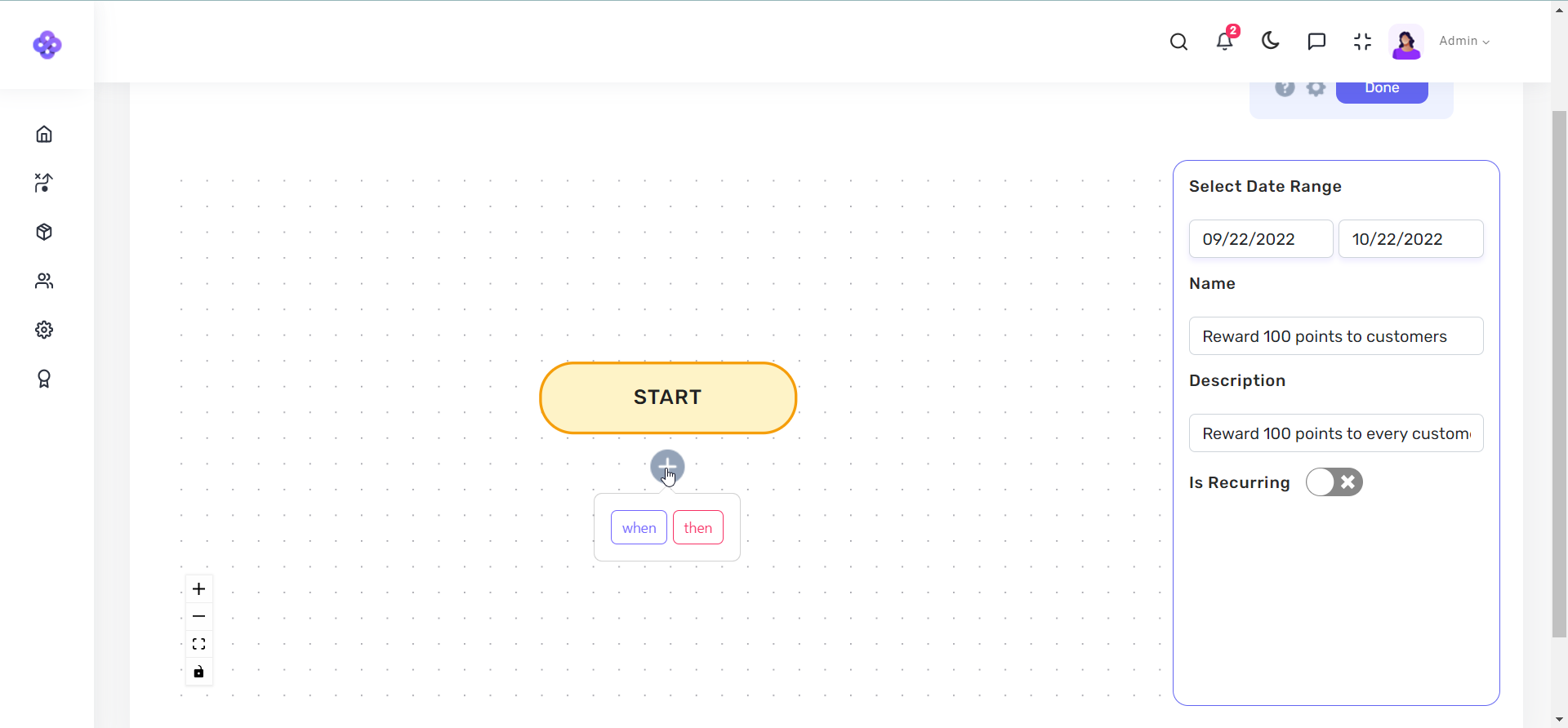
Step 3: Click on When as we need to create a criteria for this rule. Once When block is added, click on it so we can add our criteria. You can see a list of options to choose from. We would select 'number_of_purchases' as our criteria. Once you select the criteria, you'll be asked to enter the operator and value for it. In our case, we want to reward our customer when they make their 7th purchase so we would select the '=' operator and we would enter 7 as the value.
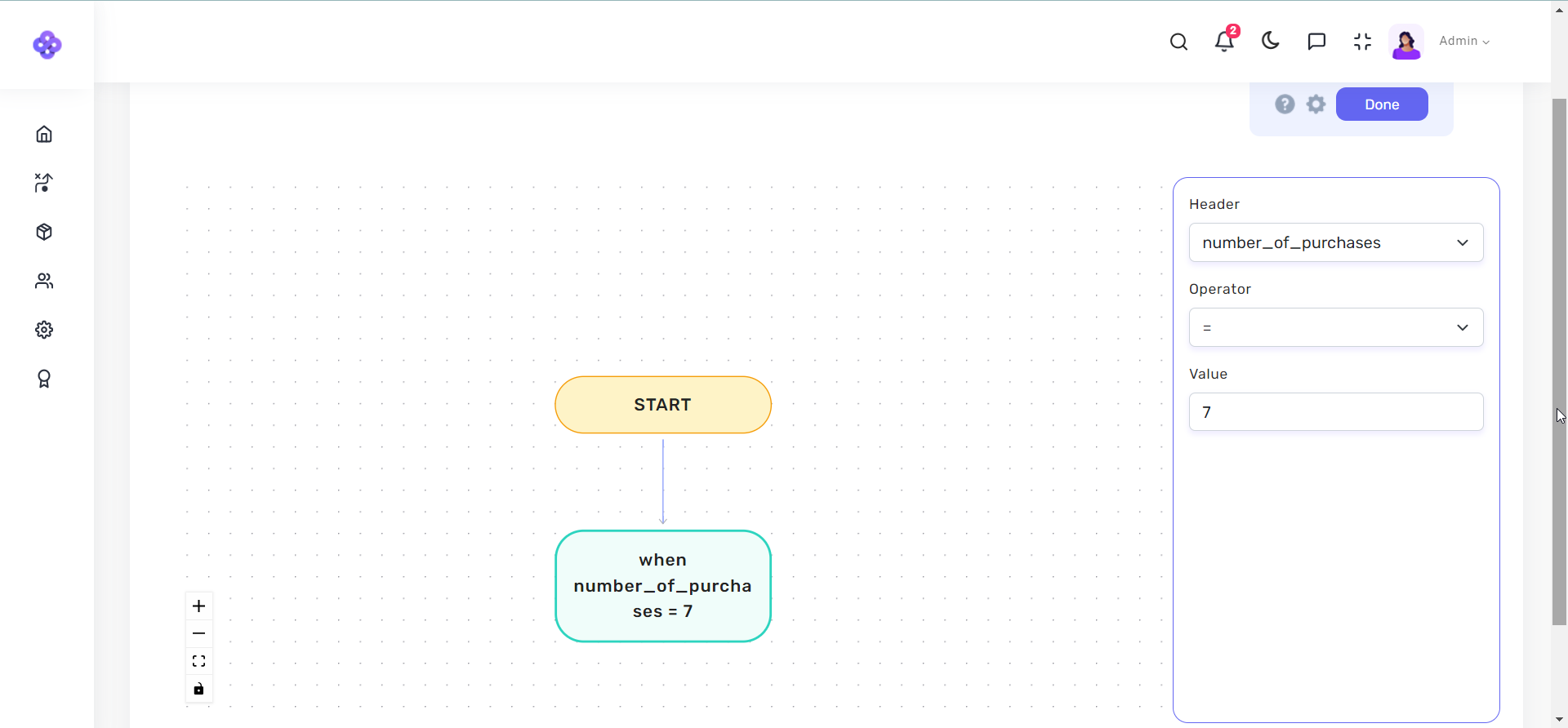
Step 4: Once above process is completed, click on '+' sign below the When block and then select the option Then as we need to define the result once the above when criteria is satisfied.
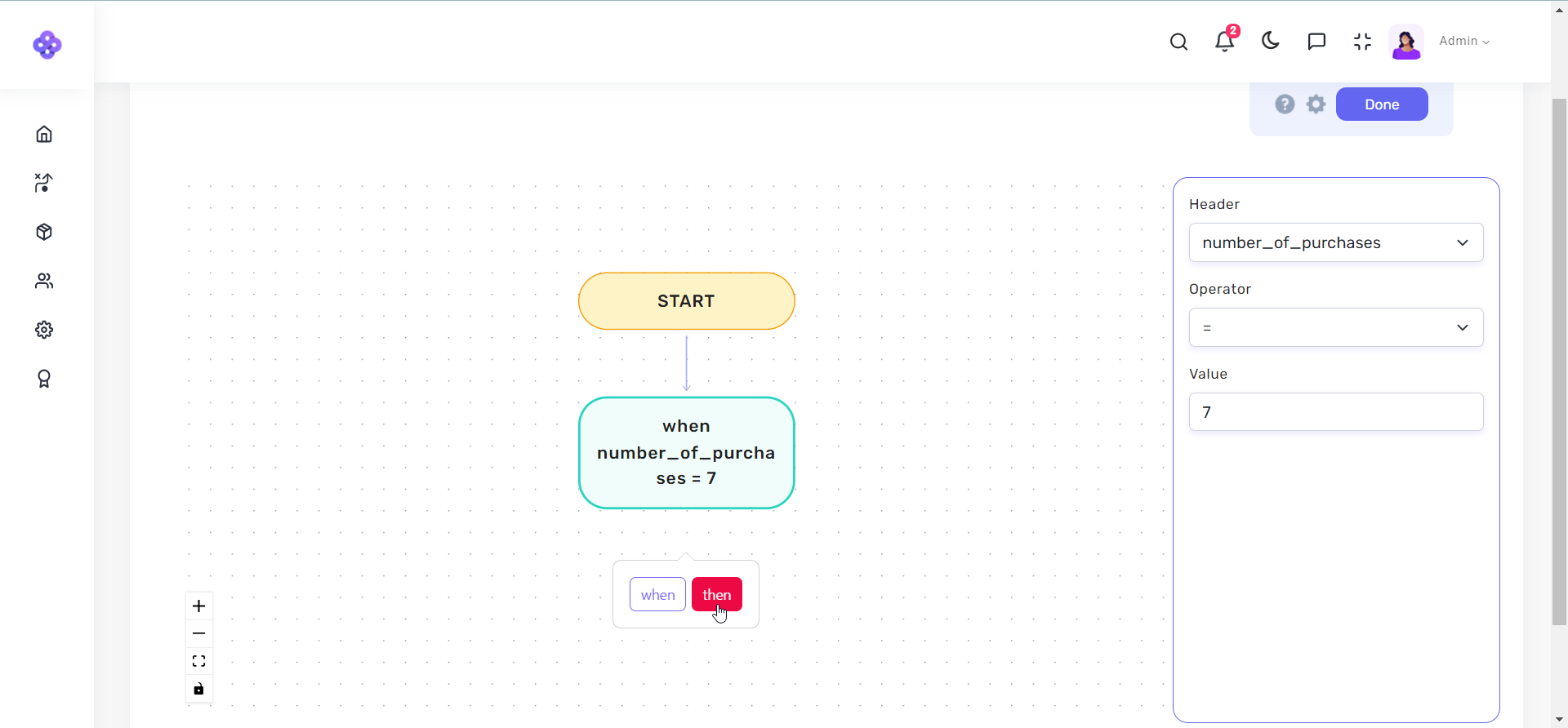
Step 5: Once you select the Then option, you'll be asked to enter the points that are to be rewarded to the user. In our case, we would enter 100 as the value.
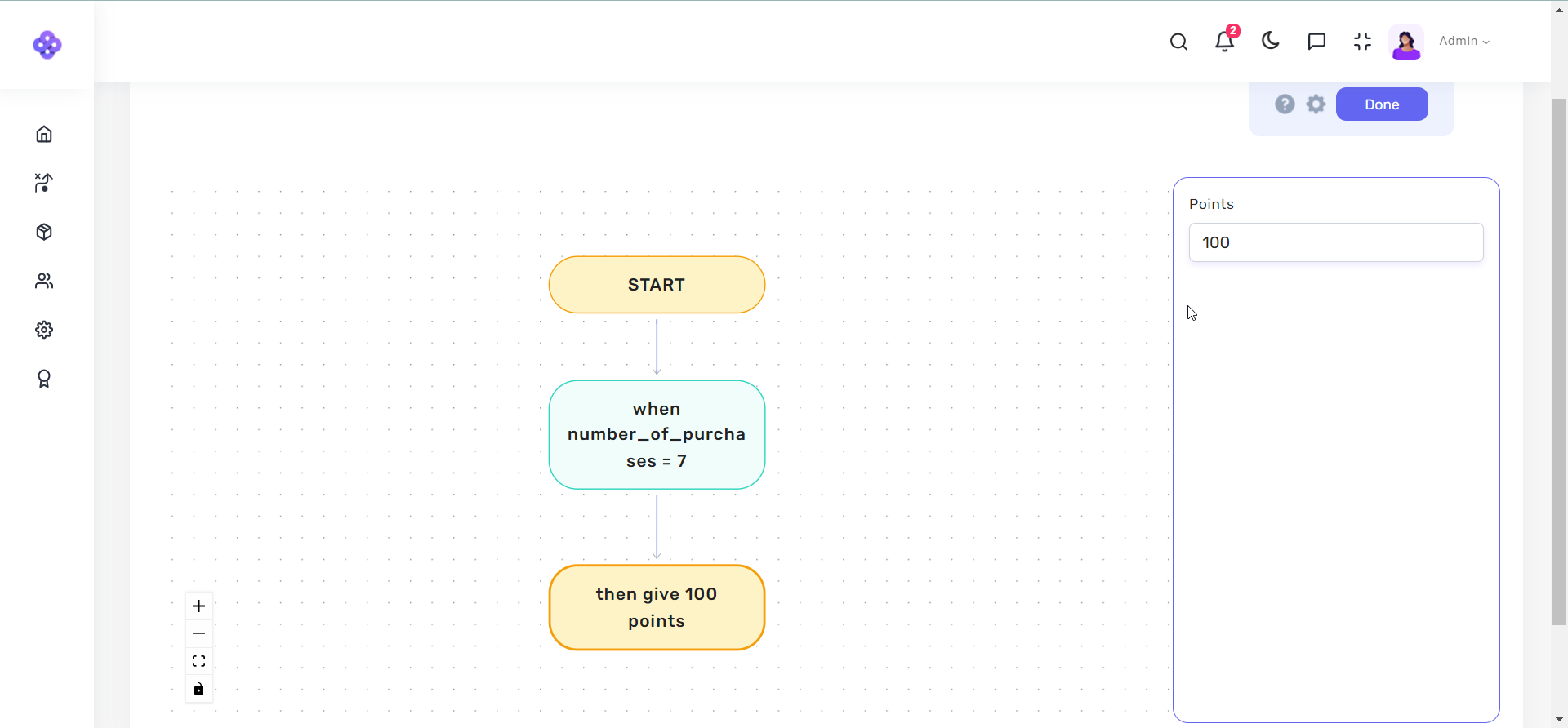
Step 6: Finally click on Done at top-right corner and you'll be redirected to the Business Goals page. You can see your newly created business rule in the list and a pop-up at bottom-right corner confirming the creation of the rule.